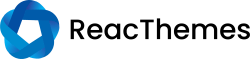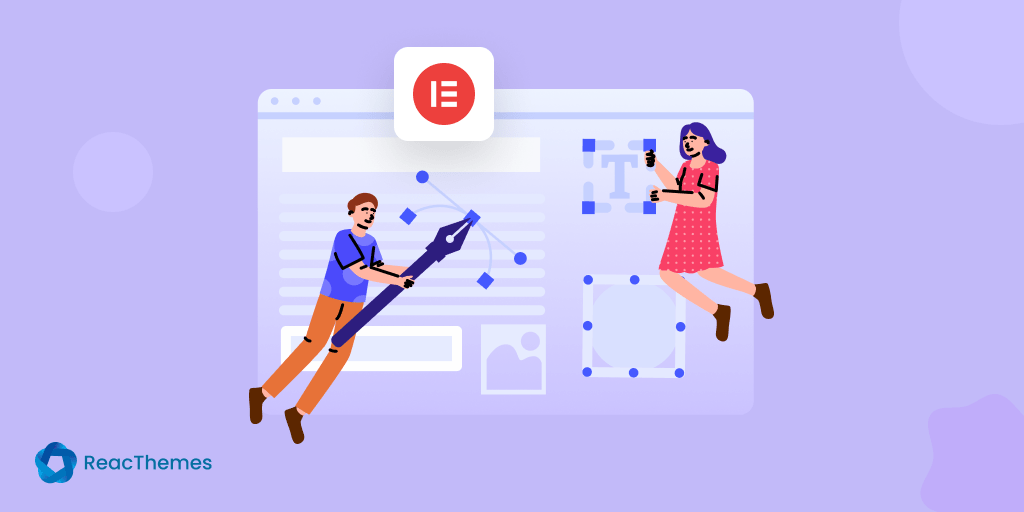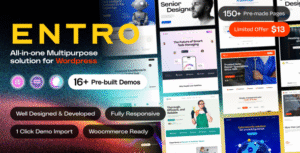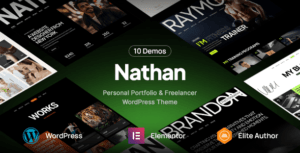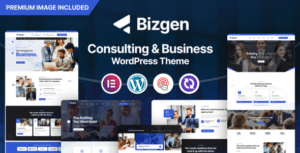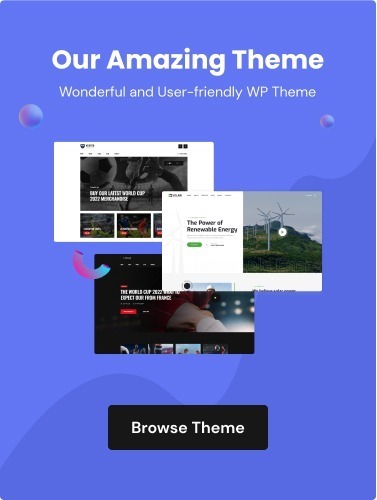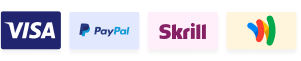Struggling to use Elementor with custom post types? By default, Elementor is limited to standard posts and pages, leaving your custom content looking ordinary and inconsistent.
Imagine the frustration of creating unique content like portfolios or testimonials, only to find you can’t use Elementor to design them. This limitation can stifle creativity and make your website feel disjointed.
The solution? Activating Elementor for custom post types is simple and powerful. With just a few steps, you can unlock Elementor’s full capabilities, ensuring every piece of content on your site is beautifully designed and aligned with your brand.
By activating Elementor for custom post types, you can ensure your entire website benefits from consistent and captivating design. Ready to take the next step? Let’s get started!
1. Activating Elementor for Custom Post Types via Elementor Settings
Elementor is a powerful page builder plugin for WordPress, and by default, it’s enabled for posts and pages. However, if you have custom post types (CPTs) on your website, you might want to use Elementor with them as well. Here’s how you can enable Elementor for any custom post type through the settings:
Step: Access Elementor Settings
- Log in to your WordPress dashboard.
- From the left sidebar, navigate to Elementor > Settings.
- In the General tab, you will see a section labeled Post Types.
- Check the boxes for the custom post types you want to enable Elementor on. For example, if you have a custom post type called
portfolio, check the box next to it. - Click the Save Changes button to apply the settings.
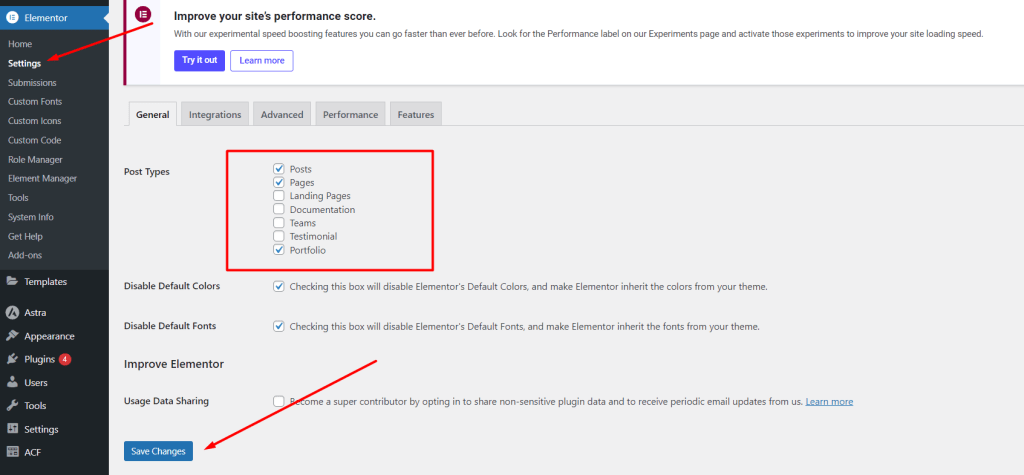
Now, when you edit any of your custom post type entries, you should see the Edit with Elementor button available.
2. Activating Elementor for Custom Post Types Using Hooks
If you prefer to use code or want to automate this process, you can use WordPress hooks to enable Elementor for custom post types. This method is particularly useful if you’re developing a theme or plugin and want to ensure that Elementor is always active for certain post types.
Step 1: Add the Code to Your Theme’s Functions.php or a Custom Plugin
- Open your theme’s
functions.phpfile or a custom plugin file. - Add the following code snippet:
function my_custom_post_type_support_elementor() {
// Custom post types you want to enable Elementor for
$post_types = ['portfolio', 'services']; // Replace with your CPT slugs
// Merge existing supported post types with your custom post types
$cpt_support = array_merge( get_option( 'elementor_cpt_support', [] ), $post_types );
// Update Elementor supported post types option
update_option( 'elementor_cpt_support', $cpt_support );
}
add_action( 'init', 'my_custom_post_type_support_elementor' );
Step 2: Customize the Post Types
- Replace
portfolioandserviceswith the actual slugs of your custom post types. You can add more post types by separating them with commas within the array.
Step 3: Save the File
- Save the changes to your
functions.phpfile or custom plugin.
This code runs every time WordPress initializes, ensuring that Elementor is enabled for the specified custom post types.
3. Troubleshooting
- Elementor Not Showing Up? If you’ve followed the steps above and Elementor isn’t showing up for your custom post type, make sure that:
- The custom post type is public and has the
show_in_restoption enabled. - Elementor is updated to the latest version.
- There are no conflicts with other plugins.
- The custom post type is public and has the
Example of a Custom Post Type Registration with Elementor Support:
function create_custom_post_type() {
register_post_type( 'portfolio',
array(
'labels' => array(
'name' => __( 'Portfolios' ),
'singular_name' => __( 'Portfolio' )
),
'public' => true,
'has_archive' => true,
'show_in_rest' => true, // Required for Elementor
'supports' => array( 'title', 'editor', 'thumbnail' ),
'rewrite' => array( 'slug' => 'portfolio' ),
)
);
}
add_action( 'init', 'create_custom_post_type' );
Make sure show_in_rest is set to true when you register your custom post type, as this is required for Elementor to work properly with it.
Conclusion
By following these steps, you can easily activate Elementor for any custom post type on your WordPress site, whether through the settings interface or using a code-based approach. This allows you to leverage Elementor’s drag-and-drop builder to create beautiful layouts for any type of content.