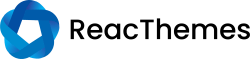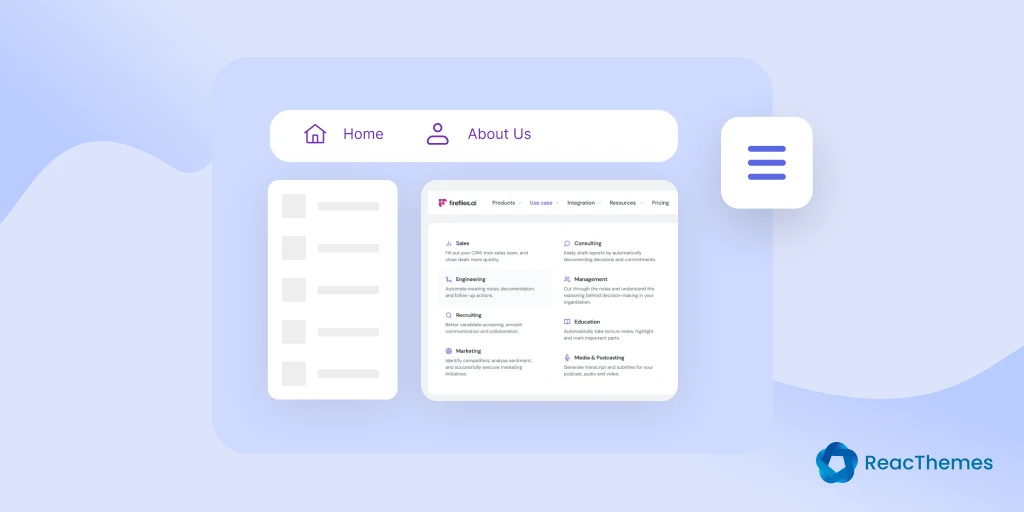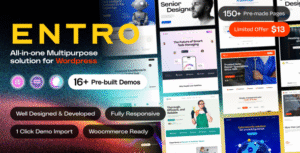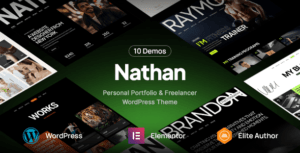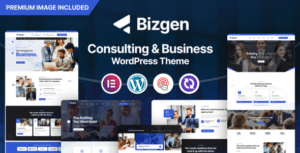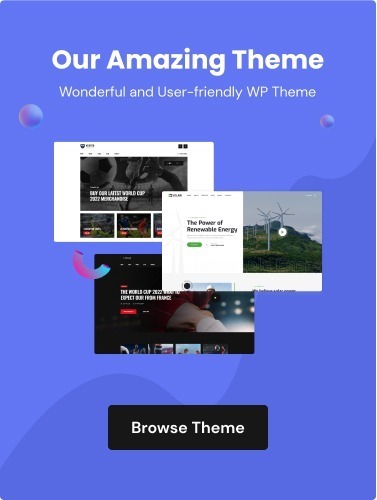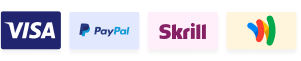Struggling with a mega menu that won’t display correctly can be frustrating, especially when it affects how visitors explore your site. A broken layout or missing dropdown can make your website feel incomplete and unpolished.
These problems often come from simple setup errors, plugin conflicts, or theme compatibility issues that are easy to overlook. The result is a menu that doesn’t work the way you intended, leaving users confused.
In this article, we’ll explore the common reasons your mega menu isn’t showing properly and guide you through simple, effective fixes to get it working perfectly again. So, without further ado, let’s dig deeper.
Common Reasons Your Mega Menu Isn’t Showing Properly
Sometimes your mega menu may not appear the way you expected, leaving sections missing or layouts broken. Before diving into solutions, it’s important to understand what’s causing the issue behind the scenes.
1. Theme conflicts
Certain WordPress themes override default menu styles or scripts, preventing your mega menu from displaying properly. When theme files take control of navigation behavior, the layout or dropdown may fail to load.
2. Plugin conflicts
Multiple plugins can use similar JavaScript or CSS resources, which often leads to conflicts. Optimization or caching plugins can also minify or delay essential scripts, breaking how the mega menu functions.
3. Incorrect menu configuration
Misplaced settings or missed assignments can easily stop your menu from appearing. If the menu isn’t linked to the right display location or hasn’t been activated, it won’t show on your site.
4. CSS or JavaScript errors
Even a single broken CSS rule or outdated script can prevent a mega menu from working. Console errors or missing dependencies can block dropdown animations and styling.
5. Responsive display issues
Your mega menu might look fine on desktop but fail on mobile devices. This usually happens when responsive breakpoints aren’t configured correctly or mobile-specific scripts are not loaded.
How to Fix a Mega Menu That Isn’t Showing
A missing or broken mega menu doesn’t always mean something is seriously wrong. In most cases, a few quick checks and adjustments can get everything back to normal. Here’s how you can troubleshoot and fix it step by step.
Check menu assignment and location
Start by verifying that your mega menu is assigned to the correct display location in your WordPress settings. Sometimes, after theme changes or imports, the menu location resets and needs to be reassigned.
Disable conflicting plugins
Temporarily deactivate other plugins to identify potential conflicts. If the menu works when a specific plugin is off, you’ve found the culprit. You can then contact the plugin developer or find an alternative.
Switch to a default theme for testing
Activate a default WordPress theme like Twenty Twenty-Five to check if your current theme is causing the issue. If the menu appears, it’s likely a theme-related styling or script conflict.
Clear cache and minified files
Caching and optimization plugins can store outdated or compressed versions of scripts and styles. Clear your cache, purge CDN files if you use one, and regenerate CSS or JavaScript assets.
Inspect using browser developer tools
Use browser tools (like Chrome DevTools) to identify missing styles, console errors, or blocked scripts. This can help you pinpoint the exact file or code preventing the mega menu from displaying correctly.
Best Practices to Prevent Future Menu Issues
Fixing your mega menu is only part of the process, preventing the same issue from happening again is just as important. Following a few smart maintenance habits can help you keep your menu stable and running smoothly in the long run.
i. Keep everything updated
Regularly update your WordPress core, theme, and plugins to ensure full compatibility. Outdated versions often cause script or styling conflicts that break mega menus.
ii. Test changes on a staging site
Before updating or installing new plugins, test them in a staging environment. This helps you catch conflicts early without affecting your live website.
iii. Avoid excessive plugin use
Using too many plugins can lead to unnecessary conflicts and slower performance. Keep only the essential ones to maintain stability and speed.
iv. Optimize caching and minification
Configure caching and optimization plugins carefully. Over-aggressive minification or script delay settings can break menu functionality, so always test after applying new settings.
v. Regularly check responsive layouts
Periodically test your mega menu on desktop, tablet, and mobile devices. Ensuring consistency across screen sizes helps you maintain a seamless user experience for all visitors.
Conclusion
A properly functioning mega menu is essential for smooth website navigation and a professional look. When it fails to display, it can confuse visitors and impact their overall experience. Most issues are caused by simple configuration errors, theme conflicts, or plugin interference that can be resolved with careful troubleshooting.
By following the right steps to identify and fix these problems, you can restore your mega menu quickly. Maintaining updates, testing changes, and checking responsiveness will ensure your menu continues to work flawlessly and provides a seamless experience for all users.