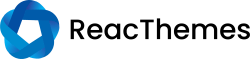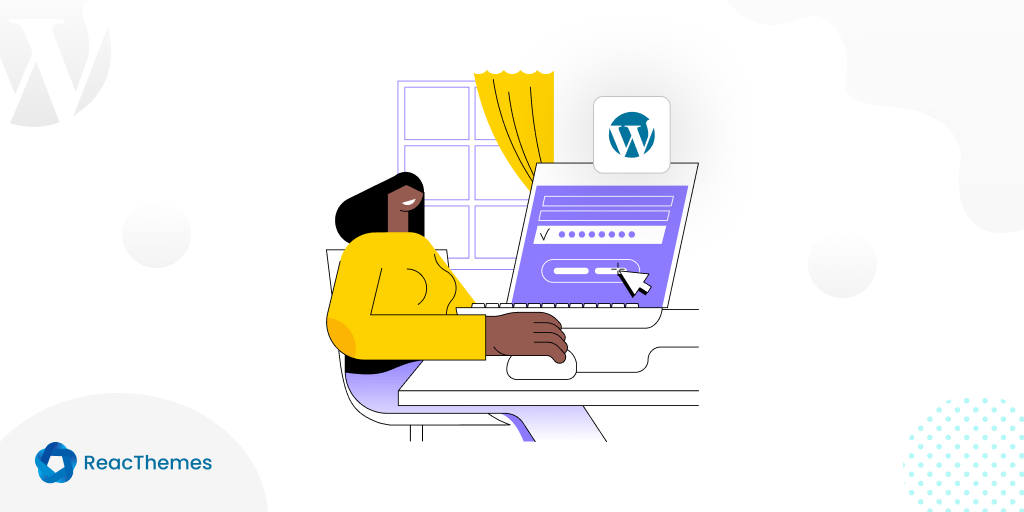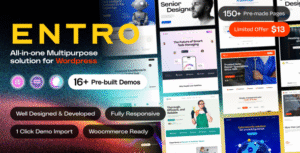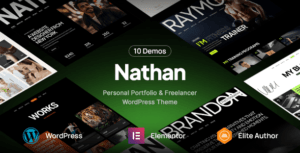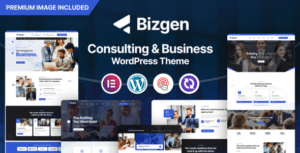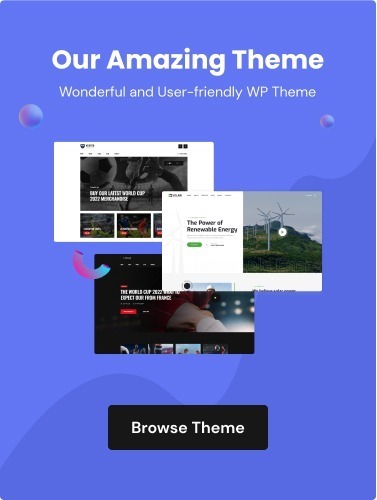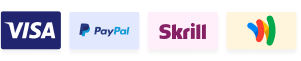If you’ve ever forgotten your WordPress password, you know how frustrating it can be to feel locked out of your own website. This common issue can create a significant roadblock, preventing you from updating content, managing plugins, or engaging with your audience.
The anxiety of not being able to access your WordPress admin area can escalate, especially when you’re on a tight deadline or need to make critical changes. The loss of access can lead to lost opportunities and hinder your ability to keep your website running smoothly.
Fortunately, recovering your WordPress password doesn’t have to be a complicated process. By following these easy and effective steps outlined in this article, you can quickly reset your password and regain control of your site.
So, without further ado, let’s dig deeper.
The Importance of Having Access to Your WordPress Account
Having direct access to your WordPress account is crucial for maintaining control over your website. Whether you are a blogger, business owner, or developer, ensuring access to your account provides flexibility, security, and autonomy in managing your online presence.
1. Content Management
Access to your WordPress account allows you to easily update, edit, and manage content. Whether you’re publishing new blog posts, updating existing pages, or adjusting the layout, maintaining direct access ensures that you can quickly respond to changing needs or opportunities.
2. Security and Backup Control
WordPress security is vital to protect your website from cyberattacks. With access, you can regularly update plugins, themes, and core files to patch vulnerabilities. You also have the ability to create regular backups, so your site can be restored in case of a security breach or server failure.
3. Customization and Plugin Management
WordPress offers thousands of plugins to enhance functionality. Being able to install, update, or remove plugins gives you the power to add features such as contact forms, SEO optimization, or social media integration. This flexibility is essential for improving user experience and keeping your site up-to-date with the latest trends.
4. SEO and Performance Optimization
With direct access, you can make improvements to your site’s SEO, enhancing its visibility on search engines. You can tweak titles, descriptions, and images to ensure optimal ranking. Performance enhancements, such as caching and image optimization, are also managed directly from the admin panel, giving you the ability to boost site speed.
5. User Management and Collaboration
If you work with a team, having access to the WordPress dashboard allows you to manage users and assign different roles (such as editors, authors, or administrators). This ensures that each person has the right level of access, promoting collaboration while maintaining security.
Steps to Recover a Lost WordPress Password
Losing access to your WordPress account can be stressful, but recovering your password is simple. Here’s a quick guide on how to get back in:
1. Use the “Lost Your Password?” feature
Navigate to your WordPress login page. Underneath the login form, you’ll find a link that says, “Lost your password?”. Click it, and you’ll be prompted to enter your username or email associated with your account. WordPress will send you a link to reset your password.
2. Check your email for the reset link
Check your inbox (and possibly your spam/junk folder) for an email from WordPress. It should contain a link to reset your password. Click the link, and you’ll be directed to a page where you can create a new password.
3. Create a strong new password
On the password reset page, create a new, secure password. Make sure it’s strong by including a mix of letters, numbers, and symbols. Once done, save your changes.
4. Log back into WordPress
After successfully changing your password, return to the login page and use your new credentials to access your WordPress account.
What to Do If the Password Reset Doesn’t Work
When a password reset doesn’t work, it can be frustrating, but there are several steps you can take to resolve the issue. Here’s what you should consider:
i. Check your email spam folder
Sometimes the password reset email may not appear in your inbox. It might have been mistakenly delivered to your spam or junk folder. Be sure to thoroughly check those folders to see if the reset link was automatically filtered out.
ii. Verify email address
It’s essential to make sure that you’re using the correct email address associated with your account. Even a small typo or attempting to reset the password with an incorrect email address could cause the process to fail, making it impossible to receive the reset link.
iii. Try a different browser or device
If the password reset isn’t working, it could be due to browser issues, such as cookies or cached data that interfere with the reset process. Switching to a different browser or trying from another device can often solve the problem. This ensures that the process isn’t blocked by local settings.
iv. Check for expired link
Password reset links are usually time-sensitive and come with a specific expiration window. If you don’t use the link within the allotted time, it will no longer work. In this case, you need to request a new password reset link and complete the process promptly.
v. Contact customer support
If none of the above solutions work, the best course of action is to reach out to customer support. They can help manually reset your password or guide you through any other necessary steps to regain access to your account. This will be the most reliable way to fix the issue when all else fails.
Conclusion
Recovering a lost WordPress password doesn’t have to be a daunting task. By following the straightforward steps outlined, you can swiftly regain access to your site and resume your work without unnecessary stress.
Remember, password recovery is a common issue, and knowing how to navigate the process ensures that you stay in control of your website with minimal disruption. With these easy steps, you can overcome the challenge and get back to managing your content effectively.