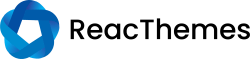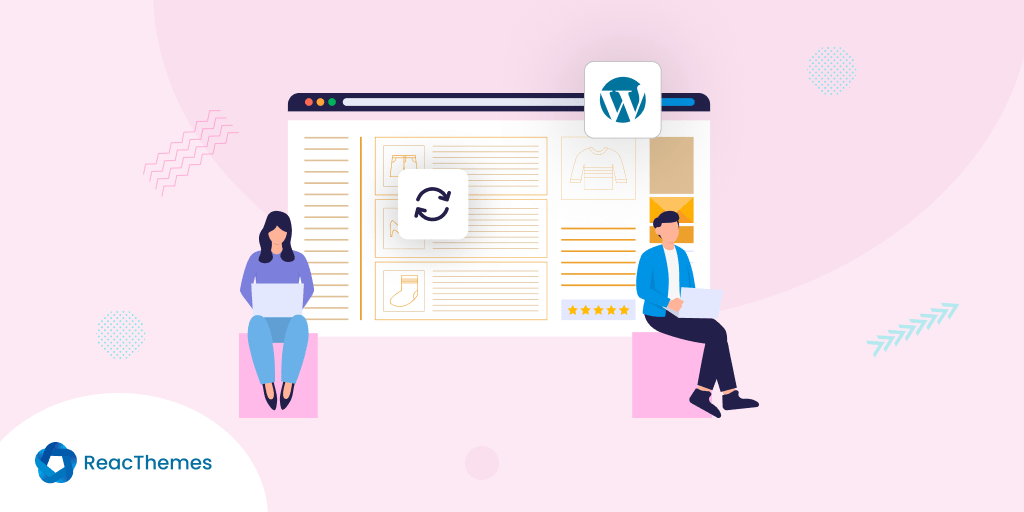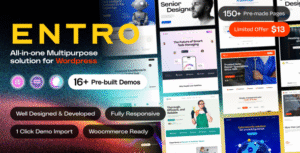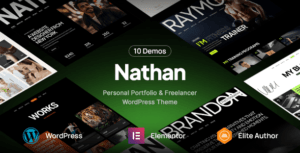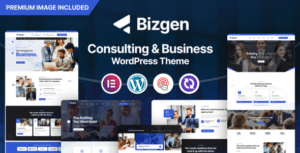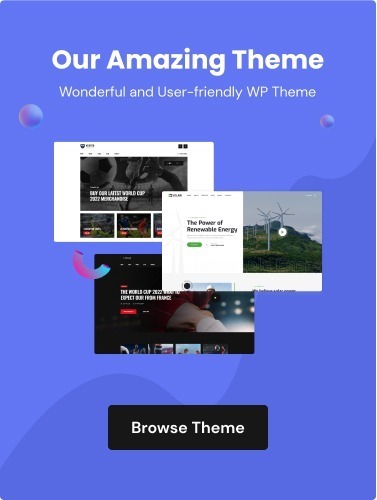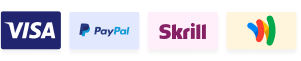Feeling like your WordPress site is outdated and no longer engaging visitors? You’re not alone. Many site owners struggle with maintaining a modern look while preserving their hard-earned content.
You may worry that refreshing your site will lead to broken links, lost blog posts, or a dip in SEO rankings. Imagine investing hours into building your content, only to see it vanish with a careless update.
The good news is, you can refresh your WordPress site without losing a single piece of content. With the right approach, you’ll retain everything while giving your site the fresh, modern look it deserves.
Why Refreshing a WordPress Site is Necessary?
Refreshing a WordPress site is crucial for several reasons. These involve maintaining the health, security, and performance of the site, while also ensuring an updated and engaging experience for users.
i. Security
Over time, security vulnerabilities can emerge as WordPress evolves. Regularly updating the site with new security patches helps safeguard against hacking attempts, malware, and other cyber threats.
ii. Performance optimization
A refreshed WordPress site often runs faster. Updated themes, plugins, and code can reduce load times and improve overall performance, ensuring a smooth user experience.
iii. Compatibility and functionality
Refreshing the site ensures compatibility with newer plugins and themes, as outdated components can lead to conflicts or errors. Keeping everything up to date maintains functionality and helps prevent bugs from negatively impacting your site.
iv. SEO and user experience
Search engines favor websites that are regularly maintained and optimized. A refreshed site improves SEO rankings and keeps content fresh for users. This, in turn, leads to increased engagement and visitor retention.
v. Design and content updates
Refreshing the site’s design and content gives a modern appearance, aligns with current trends, and allows for adjustments to branding or messaging. This keeps your website visually appealing and relevant to its audience.
How to Refresh Your WordPress Site Without Losing Content
Refreshing your WordPress site is an exciting opportunity to update its design and improve performance without sacrificing your content. Here’s an expanded guide that covers the key points for a smooth transition:
1. Back Up your entire site
Before doing anything, create a full backup of your site, including the database, media, and theme files. Plugins like UpdraftPlus or Duplicator can automate this process, ensuring you have a safe restore point if anything goes wrong during the refresh. You can store backups on cloud storage like Google Drive or Dropbox for easy access.
2. Create a staging environment
Avoid making live changes by using a staging environment. This is a replica of your website where you can test updates and redesigns without impacting the live site. Many hosting providers like SiteGround or WP Engine offer one-click staging, but you can also use a plugin like WP Staging. Once changes are tested and approved, they can be pushed to your live site.
3. Update your theme (or choose a new one)
Changing your theme can give your site a fresh, modern look. If you’re just updating your existing theme, make sure you use a child theme to preserve your customizations. Switching to a completely new theme? Preview how the content will appear and ensure compatibility with plugins. Always look for themes that are well-supported and optimized for performance.
4. Clean up your plugins and widgets
Examine the plugins you have installed. Deactivate and remove any that are outdated or no longer needed. Keeping your plugin list lean improves your site’s speed and security. Update any essential plugins to their latest versions to ensure compatibility with WordPress core updates. Similarly, review your widgets, remove unused ones, and update any that are outdated.
5. Optimize and revise your content
Take this opportunity to review your existing content. Update old posts, refresh images, and make sure your links are still relevant. You can also compress images using plugins like Smush or Imagify to reduce their size without losing quality, which speeds up your site’s load times. For a broader optimization, use WP-Optimize to clean your database of unnecessary data like post revisions or spam comments.
6. Redesign Navigation and Menus
A refreshed site should also include a more user-friendly navigation experience. Review your menu structure and ensure it’s clear, logical, and easy to navigate. This not only improves the user experience but also boosts SEO by helping search engines crawl your site more efficiently.
7. Check mobile responsiveness
Ensure your refreshed site looks just as good on mobile devices as it does on desktop. Test the site on different screen sizes, and make sure all elements, including images, menus, and buttons, function properly. Most modern themes are responsive, but it’s crucial to confirm this, as mobile traffic is increasingly dominant.
8. Boost SEO and metadata
A site refresh is an ideal time to update SEO settings and metadata for your pages. Review and improve meta descriptions, title tags, and alt text for images to ensure they are optimized for search engines. Using a plugin like Yoast SEO or Rank Math can simplify this process and help you identify areas for improvement.
9. Test site speed
Your site’s performance, especially speed, plays a huge role in user satisfaction and SEO ranking. Use tools like Google PageSpeed Insights or GTMetrix to analyze your site’s load times. Optimize any issues found by compressing files, leveraging browser caching, or utilizing a CDN (Content Delivery Network).
10. Enable website caching
Implement caching to significantly improve your site’s speed and performance. Plugins like W3 Total Cache or WP Rocket can help store a static version of your site’s pages, reducing load times for returning visitors.
11. Monitor for broken links
After making changes, use tools like Broken Link Checker to scan your site for any broken links. This ensures that all internal and external links function properly, providing a seamless user experience.
12. Go live and monitor performance
Once you are satisfied with the changes in your staging environment, you can push the updates to your live site. Keep a close eye on the site’s performance using tools like Google Analytics or Uptime Robot to ensure everything runs smoothly. Address any issues quickly to avoid downtime or performance problems.
Conclusion
Refreshing your WordPress site while preserving your content involves thorough planning, careful testing, and strategic updates. By following this expanded guide, you can give your site a fresh, modern look and improve its functionality, all while safeguarding the content that your audience relies on.