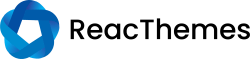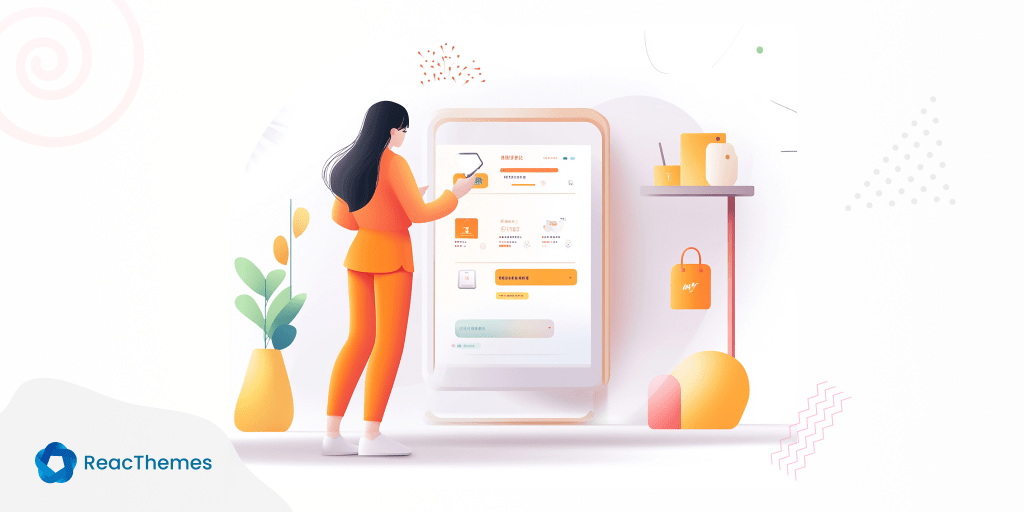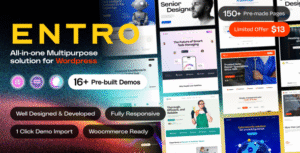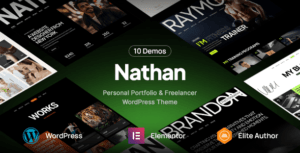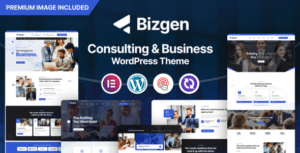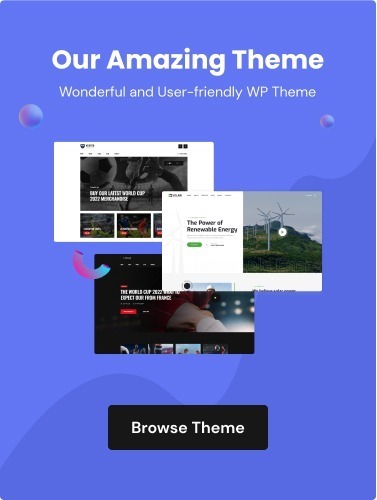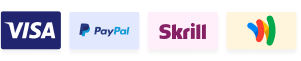You’re trying to complete your purchase, but the submit button on the checkout page won’t work. It’s frustrating, and you might worry about losing the product or missing out on a deal.
This issue can be stressful and might even cause you to abandon your cart. You could also be concerned about whether your payment information is safe or if you’ve been charged multiple times.
Don’t worry—there are simple steps to fix this problem and finish your checkout. Whether it’s a browser issue, a payment problem, or something else, we’ll walk you through how to solve it and get your order processed quickly.
What to Do If the Submit Button Not Working on the Checkout Page
When the submit button on the checkout page doesn’t work, it can be frustrating and stressful, especially if you’re eager to complete your purchase. But don’t worry—there are several simple steps you can take to resolve the issue and successfully finish your checkout.
1. Refresh the page
Start by refreshing the checkout page. Sometimes, a simple refresh can fix minor glitches or errors. To refresh, press the F5 key on your keyboard or click the refresh icon in your browser. After refreshing, try clicking the submit button again.
2. Clear your browser cache and cookies
If refreshing doesn’t work, the issue might be due to cached data or cookies. Clearing your browser’s cache and cookies can help resolve conflicts that may be causing the button to malfunction. Here’s how to do it:
- Go to your browser’s settings or preferences.
- Look for the options to clear browsing data, cache, and cookies.
- Select these options and clear them.
- Restart your browser and return to the checkout page.
3. Try a different browser or device
If clearing the cache doesn’t work, try using a different web browser or device. Sometimes, a browser might not be compatible with the website, or there could be a temporary issue affecting only one browser. Switching to another browser, like Chrome, Firefox, or Safari, or using a different device can help.
4. Check your internet connection
Make sure your internet connection is stable. A weak or intermittent connection can cause problems with website functionality. If you’re on Wi-Fi, try moving closer to your router, restarting your router, or switching to a wired connection.
5. Disable browser extensions
Certain browser extensions or plugins can interfere with website functionality. Ad blockers, pop-up blockers, and security extensions can sometimes prevent the submit button from working. Disable your extensions temporarily and try again:
- Open your browser settings.
- Go to the extensions or add-ons section.
- Disable any active extensions, especially ad blockers or security tools.
- Refresh the page and try clicking the submit button again.
6. Check for form errors
Ensure that all required fields on the checkout page are correctly filled out. Missing or incorrect information might prevent the form from being submitted. Look for error messages or highlighted fields that indicate what needs to be corrected.
7. Ensure the website is secure and up-to-date
Verify that you are using the latest version of the website and that it is secure. Look for a padlock icon in the browser’s address bar, which indicates a secure connection. If the website is outdated or has security issues, it may not function properly.
8. Contact customer support
If you’ve tried all these steps and the submit button still isn’t working, contact the website’s customer support team. They may be able to help you resolve the issue or provide an alternative method for completing your purchase. Look for a phone number, email, or live chat option on the website.
Conclusion
When the submit button on the checkout page isn’t working, it’s easy to feel frustrated, but there are several simple solutions you can try. From refreshing the page and clearing your cache to checking your internet connection and disabling browser extensions, these steps can help you troubleshoot the issue. If all else fails, reaching out to customer support can provide the assistance you need to complete your purchase. With a little patience and the right approach, you’ll be able to get your order through successfully.