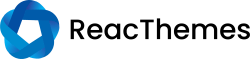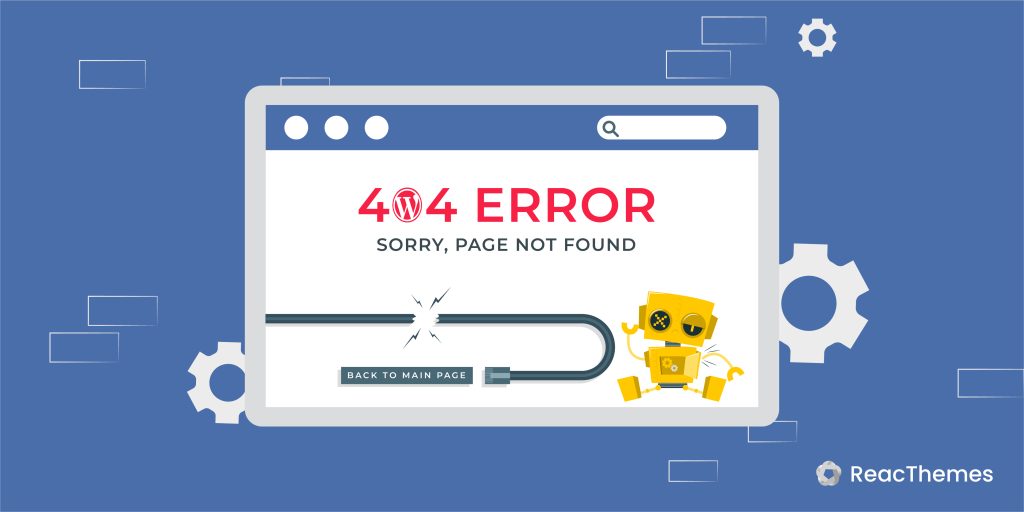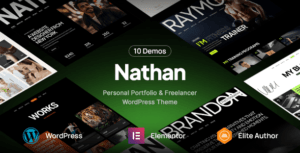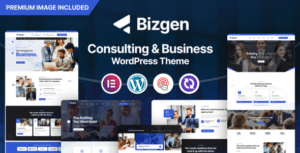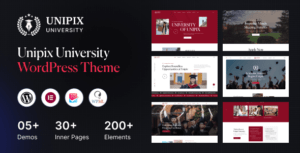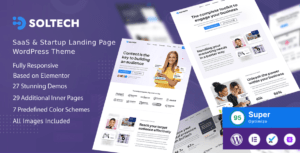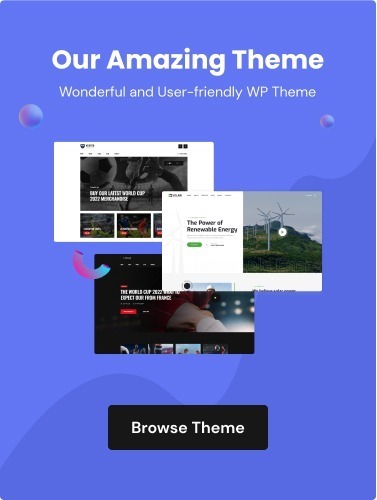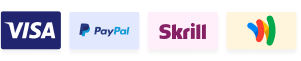WordPress is one of the most popular content management systems (CMS) in the world, powering millions of websites across various niches. However, like any software, WordPress is not immune to errors and bugs. One of the most frustrating issues that WordPress users encounter is the infamous 404 error when accessing their posts. This error can occur due to a range of issues, from server misconfigurations to plugin conflicts, and can leave website owners scratching their heads.
In this guide, we will explore some creative solutions to help you fix WordPress posts returning a 404 error and get your website back on track. So, grab a cup of coffee, and let’s dive in.
Reasons for WordPress Posts Returning 404 Error
There are several reasons why WordPress posts might return a 404 error. Here are some of the most common causes.
Permalink structure
If the permalink structure has been changed and not updated correctly, the post’s URL may return a 404 error. Make sure to check the permalink settings in the WordPress dashboard.
htaccess file
The .htaccess file controls the URL structure of a website, and if it is not set up correctly, it may cause posts to return a 404 error. Check if the .htaccess file is present and contains the correct rules.
Plugin conflicts
Sometimes, a plugin may conflict with WordPress core or other plugins, causing posts to return a 404 error. Disable all plugins and reactivate them one at a time to identify the offending plugin.
Cache
Cached pages may show up as a 404 error if the cache is not refreshed correctly. Clear the cache or disable caching to see if that resolves the issue.
Missing or deleted post
If the post has been deleted or is missing, it will return a 404 error. Check if the post is still in the WordPress database.
Server issues
Server issues such as a misconfigured server or a corrupted .htaccess file on the server may cause posts to return a 404 error.
WordPress version
Running an outdated version of WordPress may cause issues such as 404 errors. Make sure to update WordPress to the latest version.
How to Fix WordPress Posts Returning 404 Error?
When WordPress posts return a 404 error, it can be frustrating for website owners and users alike. Fortunately, there are several steps you can take to fix this issue.
i. Permalinks
The first thing you should check is your permalink structure.
- Go to your WordPress dashboard
- Go to Settings → Permalinks.
- Choose a different permalink structure
- Click the Save Changes button.
- Then switch back to your original permalink structure and save again
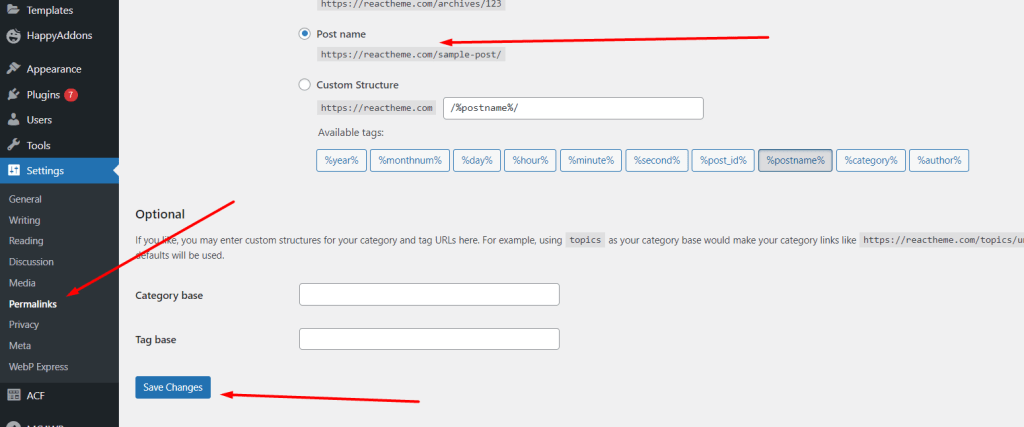
This can sometimes reset the permalink structure and fix the 404 error.
ii. Update the .htaccess file
Your .htaccess file controls how WordPress handles URLs. If it’s corrupted or not working properly, you may experience 404 errors. To fix this, go to your WordPress root directory and look for the .htaccess file. Rename it to something like “.htaccess.old” and then create a new .htaccess file by going to “Settings” > “Permalinks” and clicking “Save Changes.”
iii. Check for conflicting plugins
Conflicting plugins can cause issues with your WordPress site, including 404 errors. Deactivate all of your plugins and see if the issue goes away. If it does, activate each plugin one at a time until you find the one that’s causing the issue.
iv. Clear your cache
Clearing your cache can sometimes fix 404 errors. This can be done through your web browser or a caching plugin.
v. Check for missing or deleted posts
It’s possible that the post returning a 404 error has been deleted or is missing. Check your trash folder or try searching for the post in the WordPress dashboard.
vi. Contact your hosting provider
If none of the above steps fix the issue, it’s possible that your hosting provider is experiencing server issues. Contact them for assistance.
Final Thought
A 404 error on WordPress posts can be a frustrating experience, but it is not an insurmountable problem. By following the steps we have outlined in this guide, you can quickly troubleshoot and fix the issue. Whether it’s a problem with your permalinks, a conflict with a plugin, or a server-side issue, there is always a solution that can get your posts back up and running.
Remember to always keep your WordPress installation, plugins, and themes updated to avoid future errors, and don’t hesitate to seek help from the WordPress community or a professional developer if you need it. With the right approach and a bit of patience, you can ensure that your WordPress site is always running smoothly and delivering the content your readers crave.