If you want to add new table or change current table follow this steps and you can create new table or change it.
- Create Your Pricing Table Feature Item Shortcode
[Dashboard > RT-Shortcode] - Add your Shortcode Features
- Select Pricing Table Widget
- Select Layout Style
- Add Your Table Plans
- Write Your Table Plan Feature Item this Shortcode
[Plans > Features Shortcode]
- Create a New ShortCode
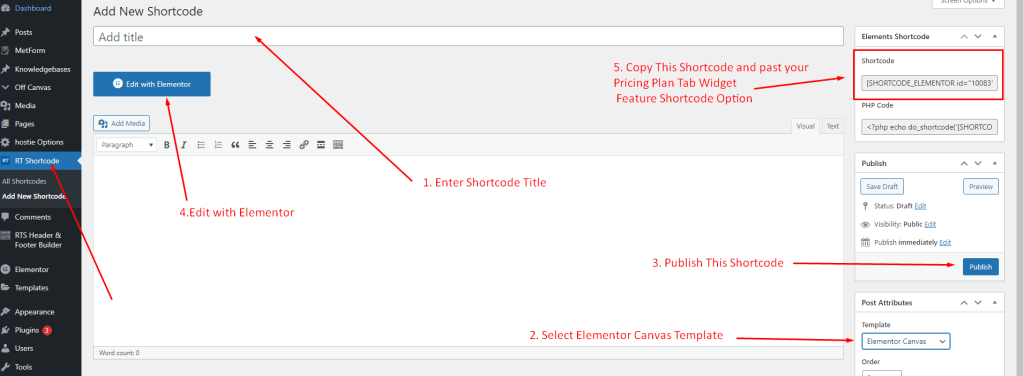
2. Add Your Shortcode Feature
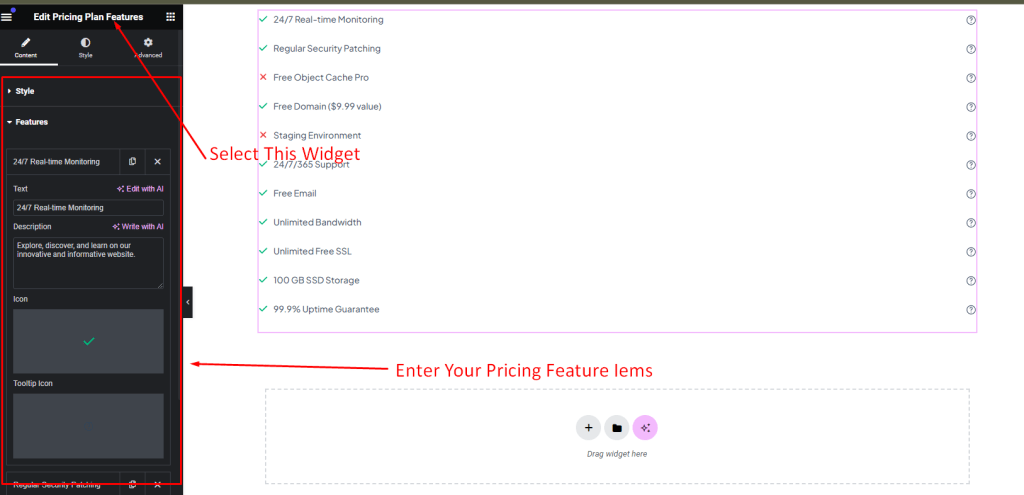
2. Add your Pricing Table Data
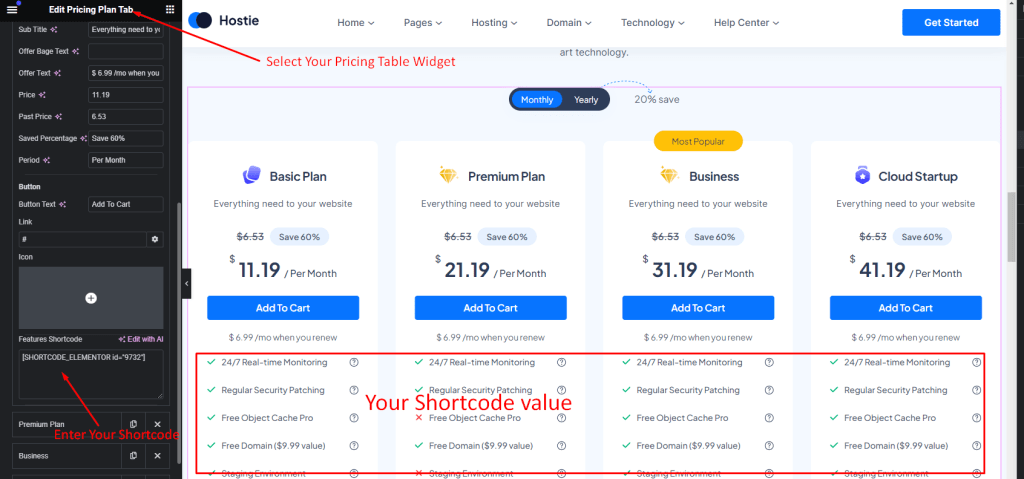
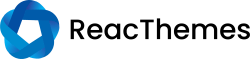
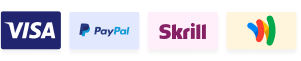
Hello,
I am currently setting up my pricing plan page and following the step-by-step instructions. Everything works fine until step 5.
At step 5, the guide says: “Copy this shortcode and paste it into your Pricing Plan Tab Widget Feature Shortcode Option.”
The problem is that I cannot find where exactly I am supposed to paste the shortcode (e.g. [SHORTCODE_ELEMENTOR id=”11620″]). I have checked the widget settings, but I don’t see a clear field or option for this.
Could you please clarify where the shortcode should be inserted in the Pricing Plan Tab Widget?
Thank you for your support.
Best regards,
Hi Please create ticket here https://reactheme.com/support